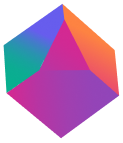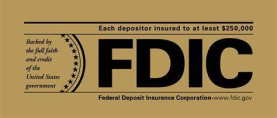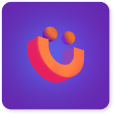Slack, Microsoft Teams, Zoom, and other online communication platforms are taking over our daily lives at work and school. While these tools can be super convenient and effective, they come with their challenges. Sometimes, it can be time consuming to scroll through long feeds of messages to make sure you’re up to date. You might even feel “alert fatigue” from constant notifications filling your inboxes. Here are our best tips and tricks to handle online communication like a pro.
1. Control your notifications
Set yourself up for success by making sure that your notifications are helping, not hurting. If your inbox is flooded with unnecessary alerts, you may become notification fatigued and even worse, miss the important messages. Restrict notifications by changing the settings on your phone or computer. Remove yourself from excess Slack channels and Facebook groups. For even quicker relief from Slack, type “/dnd for 20 minutes”, or any other amount of time to silence the dings for a while, and then “/active” to turn them back on. Microsoft Teams uses the same functions, except type “/available” to dive back in.
2. Avoid miscommunications
Typos happen to the best of us. Luckily, Slack allows users to edit past messages. In fact, the ↑ arrow is a shortcut to edit your messages if you need a really quick fix. Also, be careful about muting your mic and camera on a Zoom call. Forgetting to mute could lead to some very awkward miscommunications when something was meant for a roommate and not your boss! If you’re on Teams and the conversation gets confusing, quickly video chat a coworker via your DM channel and clear up any miscommunications.
3. Be smart when searching
Nothing is more annoying and time consuming than scrolling through multiple Slack channels to find some info or a link that you need. Use Slack’s advanced searching capabilities to get it done easily. You can search by username by using “from:”, date by using “before:” or “after:”, channel by using “in:”. Go here for a longer list of search options. You can even permanently blacklist some channels from your searches in Slack’s settings. If you’re using Microsoft Teams, bookmark your messages at the top right corner of the message, and type “/saved” into the search bar later!
4. Have some fun!
Go through this URL to add some fun to your Slack or Teams channels! You might upload photos to create custom emojis of coworkers’ faces. Or, add a quirky (and appropriate) loading message to amuse your coworkers as they boot up Slack in the morning. Lighten the mood with some GIFs, when appropriate. Use this URL to enable Giphy integration in your Slack channels. Then, if you type /giphy and any keyword, you can select the perfect GIF to add some emphasis to your message. Worried that the GIFs might get a little out of control? No worries - type “/collapse” to make them go away and get some work done.
5. /shrug command
When all else fails, utilize Slack’s /shrug command. ¯\_(ツ)_/¯
Need a little extra cash while you're managing your online classes? Download the Boro app now and you can get cash in your bank account in as little as two days.